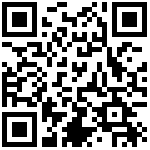0x00
- 从rootfs创建系统镜像
docker import \
http://download.openvz.org/template/precreated/ubuntu-16.04-x86_64.tar.gz \
openvz/ubuntu:16.040x00:
先决条件
1、确保宿主机 Linux Kernel 内核版本 ≥ 4.20 (此版本是 Docker Network 对 IPVLAN 模式稳定支持的最低限度版本)
2、一定的 Linux Shell 命令行及 IP Router Config 配置基础
3、宿主需要安装iproute2依赖库
4、能看得懂本文
0x01:
创建一个 IPVLAN/MACVLAM 类型的 Docker Network (根据需要任选其一即可)
# MACVLAN
docker network create \
--driver=macvlan `# 指定网络驱动类型为:macvlan` \
--subnet=10.1.0.0/23 `# 接口所对应的物理网络网域(网段)` \
--ip-range=10.1.0.0/24 `# 划分一段网段用于给容器分配 IP 地址使用(可选)` \
--gateway=10.1.1.254 `# 物理网络的网关` \
--opt parent=eth0 `# 绑定子接口到物理网卡(父接口)` \
pub `# 给此 Docker Network 指派一个名称`
# IPVLAN
docker network create \
--driver=ipvlan `# 指定网络驱动类型为:ipvlan ` \
--subnet=10.1.0.0/23 `# 接口所对应的物理网络网域(网段)` \
--ip-range=10.1.0.0/24 `# 划分一段网段用于给容器分配 IP 地址使用(可选)` \
--gateway=10.1.1.254 `# 物理网络的网关` \
--opt parent=eth0 `# 绑定子接口到物理网卡(父接口)` \
pub `# 给此 Docker Network 指派一个名称`# 新建关于 Docker 容器的专用路由表
echo "100 docker" >> /etc/iproute2/rt_tables
ip route flush table docker创建docker容器
version: '2'
services:
openwrt:
image: raymondwong/openwrt_r9:21.2.1-arm64 # 这里是使用的 arm 架构镜像,如是 x86架构这里需要做一下更改
container_name: openwrt_r9
privileged: true
restart: always
networks:
openwrt_macnet:
ipv4_address: 192.168.8.111
networks:
openwrt_macnet:
driver: macvlan
driver_opts:
parent: eth0 # 对应桥接的网卡
ipam:
config:
- subnet: 192.168.8.0/24
ip_range: 192.168.8.220/25
gateway: 192.168.8.10x02:
配置 IPVLAN/MACVLAN 静态路由表(根据需求选择对应的模式)
(步骤 0x02/0x03 二选一即可,使用 0x02 的方法则不需要再继续配置 0x03 的方法,反之亦然)
创建用于配置宿主机关于物理网络及 Docker 网络的静态路由表的脚本(用于开机自启时执行)
docker-network-boot-config.sh
# MACVLAN
ip link add mac0 link eth0 type macvlan mode bridge # 根据需求创建一个新的 MACVLAN 子接口
ip addr add 10.1.0.1 dev mac0 # 为子接口手动分配一个静态 IP 地址
ip link set mac0 up # 打开子接口
ip link set eth0 promisc on # 启用父接口网络混杂支持
ip link set mac0 promisc on # 启用子接口网络混杂支持
ip route add default via 10.1.0.1 table docker # 配置到容器的默认路由表
ip route add 10.1.0.0/23 dev mac0 src 10.1.0.1 metric 10 # 为子接口配置对应的静态路由表
ip rule add from all to 10.1.0.0/24 table docker # 配置本地回环到容器的路由规则
# IPVLAN
ip link add ipvl link eth0 type ipvlan # 根据需求创建一个新的 IPVLAN 子接口
ip addr add 10.1.0.1 dev ipvl # 为子接口手动分配一个静态 IP 地址
ip link set ipvl up # 打开子接口
ip link set eth0 promisc on # 启用父接口网络混杂支持
ip link set ipvl promisc on # 启用子接口网络混杂支持
ip route add default via 10.1.0.1 table docker # 配置到容器的默认路由表
ip route add 10.1.0.0/23 dev ipvl src 10.1.0.1 metric 10 # 为子接口配置对应的静态路由表
ip rule add from all to 10.1.0.0/24 table docker # 配置本地回环到容器的路由规则
将创建的 docker-network-boot-config.sh 脚本添加到 Linux 开机自启里(以便每次开机能自动配置)
然后重启 Linux 或执行下docker-network-boot-config.sh(记得 chmod +x)
0x03:
另一种更优雅的子接口配置方式,直接在网卡配置文件里设置(推荐)
nano /etc/network/interfaces
auto lo
iface lo inet loopback
iface lo inet6 loopback
auto eth0
iface eth0 inet static
address 10.1.1.0
gateway 10.1.1.254
netmask 255.255.254.0
dns-nameservers 10.1.0.53
up ip link set $IFACE promisc on
auto mac0
iface mac0 inet static
hwaddress ea:8c:f8:af:89:c2
address 10.1.0.1
gayway 10.1.1.254
netmask 255.255.254.0
dns-nameservers 10.1.0.53
pre-up ip link add mac0 link eth0 type macvlan mode bridge
up ip link set $IFACE promisc on
up ip route add default via 10.1.0.1 table docker
up ip rule add from all to 10.1.0.0/24 table docker
post-down ip link del mac0 link eth0 type macvlan mode bridge
auto ipvl
iface ipvl inet static
hwaddress ea:8c:f8:af:89:c2
address 10.1.0.1
gayway 10.1.1.254
netmask 255.255.254.0
dns-nameservers 10.1.0.53
pre-up ip link add ipvl link eth0 type ipvl
up ip link set $IFACE promisc on
up ip route add default via 10.1.0.1 table docker
up ip rule add from all to 10.1.0.0/24 table docker
post-down ip link del ipvl link eth0 type ipvl